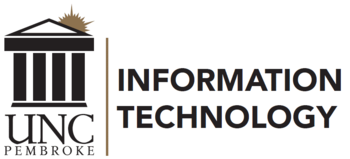Student, faculty, and staff UNCP BraveWeb/network account credentials are used to access BraveWeb, Canvas, email, G Suite for Education, Webex, WiFi, and Zoom among others. Passwords are set to expire every 90 days.
Note: Do not allow anyone access to your account. If you suspect that someone may know your password, change it immediately.
Minimum Password Requirements
- Previous passwords must not be used
- Must consist of a minimum of eight (8) characters
- Must contain at least one character from three (3) of the following four (4) categories:
- Uppercase letters (Examples: A, B, C, D, E)
- Lowercase letters (Examples: a, b, c, d, e)
- Digits (Examples: 1, 2, 3, 4, 5)
- Symbols (Examples: ~, !, @, #, $, %, ?)
- Shall not contain more than two (2) consecutive letters from the full name or username
- Shall not contain dictionary words or abbreviations
- Shall not contain dictionary words or abbreviations modified by substituting special characters or digits for letters
Changing Passwords
If you are unable to change/reset your password using the information below, call or go by the DoIT Help Desk for further assistance. Assistance for account credentials cannot be provided by email.
Students, Faculty, Staff, Alumni, and Other Clients
Follow the Steps to Change Your Password below. If you don't know your password, you can reset it yourself by going to https://aka.ms/sspr (provided you have registered for Self-Service Password Reset).
Password Expiration
UNCP passwords expire every 90 days and must be changed. Clients will get the email notification shown below beginning 14 days prior to their password expiration. If the password remains unchanged, you will also receive messages at 7, 5, 4, 3, 2, 1, and 0 day(s) prior to expiration.
Steps to Change Your Password
On Campus:
- Mobile Devices – Forget BraveWifi, eduroam and UNCP-Guest networks
- Change Your Password
- UNCP Computers
- Lock Computer
- Windows Computer (Ctrl+Alt+Delete, Select Lock)
- Mac Computer (Shift + Command + Q)
- Log in using your new password
- Lock Computer
- Mobile Devices - Reconnect to WiFi Networks with new password
- Mobile Apps - Update password in Email, Webex, Zoom, etc.
Off Campus:
- Change Your Password
- UNCP Computers
- Log in to VPN with new password
- Lock Computer
- Windows Computer (Ctrl+Alt+Delete, Select Lock)
- Mac Computer (Shift + Command + Q)
- Log in using your new password
- Mobile Devices – When you return to campus, reconnect to WiFi networks with the new password
- Mobile Apps - Update password in Email, Webex, Zoom, etc.
Email Notification
From: DoIT Help Desk <helpdesk@uncp.edu>
Subject: UNCP Password expires <in 14 days>
Dear <First Name> <Last Name>,
Your UNCP password will expire <in 14 days> for your UNCP account <User Account>.
To avoid disruption of service, DoIT recommends changing your password at your earliest convenience. Once your password has expired, you will be forced to change your password in order to sign in.
After changing your password, don't forget to update your saved passwords in other locations, including email on mobile devices, desktop computers, and wireless.
If you've lost access to your account, you can reset your password using the Self Service Password Reset utility.
For more information regarding password reset, visit the UNCP DoIT webpage.
If you have any questions, please contact the DoIT Help Desk.
Sincerely,
DoIT Help Desk
Division of Information Technology
University of North Carolina at Pembroke
PO Box 1510, 1 University Dr., Pembroke, NC 28372
Phone: 910.521.6260
Email: helpdesk@uncp.edu
Web: uncp.edu/DoIT